How to Download the Alexa App to Your Computer
Amazon’s line of Echo smart speakers come with Alexa, a digital assistant designed to make everyday life more convenient. However, you don’t need to buy an Echo device to experience the benefits of having Amazon’s voice assistant at your command. All you need is a Windows 10 desktop or laptop with a built-in microphone and the Alexa app. Here’s how to download the Alexa app on a Windows 10 computer for free.
How to Download the Alexa App on a Windows 10 Computer
To download the Alexa app to your computer, open the Microsoft Store, and search for the Alexa app. Then click Get and Launch when the app is finished downloading. Finally, follow the on-screen instructions.
Note: This guide is for how to install the Alexa app on your Windows 10 computer. If you already have an Alexa smart speaker, check out our article on how to connect Alexa to your computer.
Click the magnifying glass icon in the bottom-right corner of your screen.
Type Microsoft Store into the search bar and click Open.
Then type Alexa into the search bar. You can find the search bar in the upper-right corner of the Microsoft Store window. Select the Alexa app. This is the free app with the blue Alexa icon.
Then click the Get button to download the Alexa app to your computer. A progress bar will appear in the middle of your window. Wait for the app to finish downloading. The app requires 81 MB of disk space.
Once the Alexa app is done downloading, click Launch to install it on your computer.
Then click Set up Amazon Alexa.
Sign in or create an Amazon account. If you’re an existing Amazon user, type in your username and password and click on Sign-In. If you don’t have an Amazon account, click Create a new Amazon account. For this option, you will have to fill in your name, an email address and create a password, then click on Create your Amazon account.
Then click Continue on the Terms and Conditions page.
Then click Continue to allow your computer to access your microphone.
Next, click Yes to confirm.
Then choose between hands-free or push-to-talk modes. With the hands-free option, all you have to do is say, “Alexa” to give a voice command. While the push-to-talk option requires you to click on an Alexa icon in the app to give a voice command.
Finally, configure the app and click Finish. You can choose to launch Alexa when you sign in to your computer. You can also allow app sounds or pin the app to the taskbar.
Once you finish installing the app, you can open it by clicking the Start button. This is the button in the bottom-left corner of your screen with the Windows logo. Then you can select it from your list of apps.
If you chose to use the hands-free mode, Alexa will respond to your command even if the app is minimized or running in the background. You can also switch to the push-to-talk mode by enabling hands-free off. Just click the gray circle beside the bigger blue Alexa button at the bottom of the app’s window.
You can find and change additional settings by clicking the three-line icon in the top-left corner of the app’s window.
What You Can Do with Alexa on Your Computer
After you download the Alexa app to your Windows 10 computer, you can use it to do a lot of things. You can prepare for your day by asking Alexa, “what’s on my calendar?” For errands, you can command Alexa to add tasks to your to-do list or items to your shopping list. When you want to relax, you can ask Alexa to play a track from Amazon Music. You can also install Alexa skills to play games like Jeopardy, Bingo, and more. You can even connect Alexa with your smart devices, so you can use voice commands to switch your smart lights on and off from your computer.
However, there are limits to what you can do with Alexa on Windows. For one, you can’t listen to songs from Apple Music or Spotify. Also, you cannot make video calls, phone calls, drop-ins, and announcements without an Echo device.
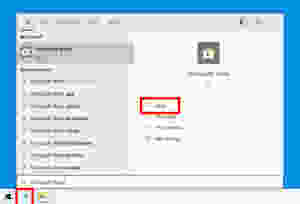

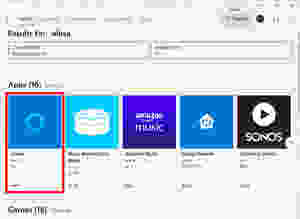

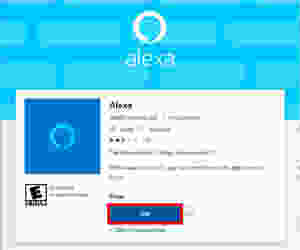

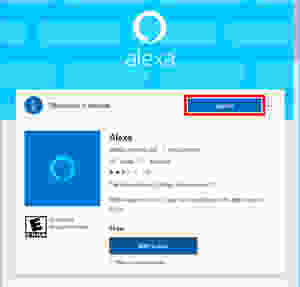

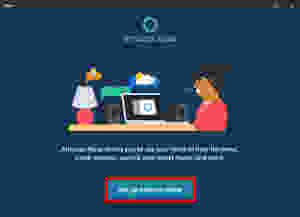

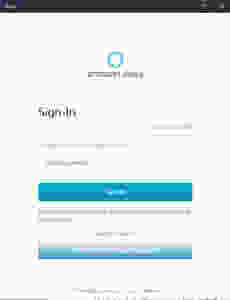

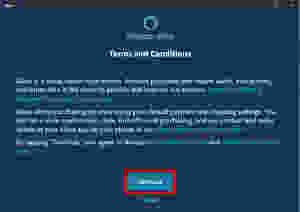

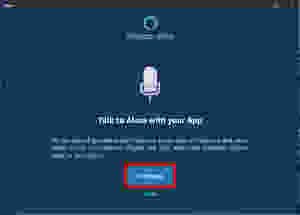

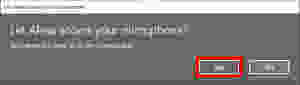

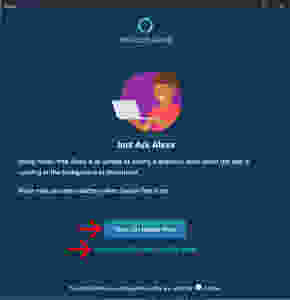

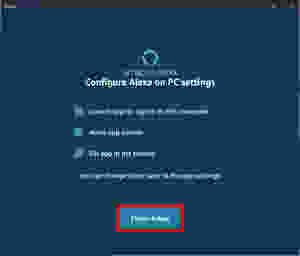

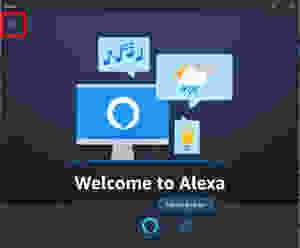

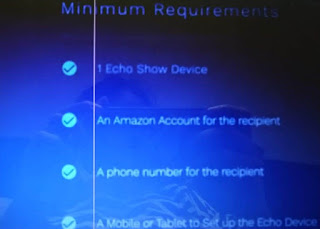

Are you facing problems with alexa app setup? If yes, don’t worry download alexa app guide in your system and go to help section in alexa app to get help to setup alexa dot, echo dot and any other problem with alexa echo. You can call at toll free number +1-833-365-6500 - https://smartechodevices.com/
ReplyDeleteEcho Alexa is a smart speaker who is capable of performing different activities as calling, playing music, weather forecasting, etc. But sometimes there are some unavoidable bugs that land the user into trouble. For any technical hitch using the device, Grab an instant aid from experts at all Download Alexa App & Echo Dot Setup Assistant support number 1-833-365-6500 to assist you to uproot all issues.
ReplyDelete