How To Download Alexa App For Windows 10 PC?
You can download the Alexa app for Windows 10 PC by following some simple steps specified below. If you want to download the Alexa app for windows 10 PC. Then, You can do that in two ways. You can do it by going to Microsoft Store or by visiting the Alexa.Amazon.com website. Follow the steps mentioned and specified below.
Download Alexa App For Windows 10 PC
- Get on your Windows 10 PC and launch the Microsoft store icon available in the taskbar of your Windows 10 PC by clicking on it.
- Now, the Microsoft store home screen will appear on your Windows 10 PC.
- Go to the search bar of Microsoft store and type in ” Alexa App” there and tap on the ” Enter” button.
- Now, you will see the Alexa app along with its Alexa icon.
- Click on that “Alexa App” icon.
- Now, click on the ” Get” button to download the Alexa app for Windows 10 computer.
- You can launch the Alexa app by clicking on the ” Launch” button when it’s downloaded your Windows 10 computer.
- Now, you can log in to your Alexa App by entering the username and password of your Amazon Account and proceed further to Setup your Alexa Device.
- At this point, you will see the terms and conditions screen on your Alexa app screen. Click on the ” Continue” button there.
- Now, you will see the “talk to your Alexa screen” on your Windows 10 PC. Click on the ” Continue” button.
- At this point, A dialog box will appear asking you to “let Alexa Access your microphone”. Click on the ” Yes” button below it to allow it to access your Windows 10 computer’s microphone.
- Now, turn on the hands-free mode to activate your Alexa Echo device just by giving it a voice command without pressing the wake button on your computer.
- Now, you will see ” Configure Alexa on PC” settings. Enable or disable the options according to your need and click on the ” Finish Setup” option.
- A dialog box will appear asking ” Let this app run Alexa task when you log in”. Click on the ” Enable” option.
- Now, you will see ” Do you want to pin Alexa to the taskbar” option. Click on the ” Yes” button below it.
- Finally, you will see the home screen of the Alexa app for windows 10. There you can go to settings options to modify its settings. You can go to things to try to add various new skills into your Alexa app directly from the skills store.
For downloading Alexa apps on your Windows 10 PC. You will need to have a fast and working internet connection connected to your Windows 10 pc. Alexa app works better on windows 10 pc as compared to windows 7 computer. Because Windows 10 PC’s are more advanced and better than Windows 7 PCs. Windows 10 has better features and functions than a windows 7 PC.
Hence, your Echo device is ready for listening to your voice commands and instructions. Now, you are free to add as many skills as you want to add in your Echo device. If you want to add skills to your Alexa app. Then, you will need to go to the homepage of your Alexa app on Windows 10 PC. Then, you will just have to click on the skills option available in the left navigation menu of your Alexa Echo app.
After clicking on that, you will see the page which will show you the grid view of all skills which you can add with your Alexa app according to their functions, names, and ratings, etc. If you want to know how to add Alexa skills into the Alexa app. Then you can click on that skill and click on the ” Enable” button there. Hence, the skill will add up to your Alexa app.
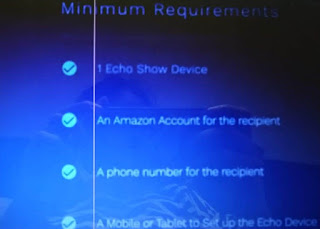

Comments
Post a Comment