How to Connect Your Samsung Smart TV to Alexa
If you have got a Samsung smart TV, but want something better like connecting a TV to a smart speaker then it is quite simple! By placing an Amazon Alexa Smart Speaker, you can add some basic voice control on your smart TV. With some apps, you can set up your Amazon Echo device to offer voice-activated ease on your smart TV now, with Power on or off ability, adjust the volume, and more basic controls.
Some smart TVs have Amazon Alexa built-in. There is no need to use a paired smart speaker, because you can use the microphone in the remote control activities like Alexa skills, voice interaction, etc.
Some steps to add Alexa to your Smart TV
Step1: First, ensure that both your Samsung Smart TV and your Alexa device are properly setup and functioning well. Once you complete the initial step, the second thing you need to check both devices are on the same network.
Step 2: Prepare Apps
Your phone must be ready to coordinate these two devices. If you haven’t yet, download both Samsung smart things app and the Amazon Alexa app.
If you have no idea how to use Amazon’s voice assistant app, check out the Alexa App guide. You must be logged in to both apps with the same account information (Smart TV and Alexa App)
Step 3: Discover your
TV in Smart things App
First thing you have to discover your Samsung TV in the Samsung Smart Things App, Which will be a basic connected smart device while connecting it to Alexa Speaker.
To do so, go to the device menu, select add device option on the device page. Power the TV on to find the device easily in the list.
Once the device is found and paired with the phone, Select Samsung Smart TV and use toggle button next to its name. It will enable the device as smart use.
Step 4: Find your
Smart Speaker in Alexa App
Make sure that your Amazon echo, echo dot, echo show, or other Amazon devices have been discovered in the Amazon Alexa App. If echo shows up in the menu on the home screen, then you are done. If not, then open the All devices menu option and find your Alexa device on the available connected devices list.
Step5: Connect Apps
In the Amazon Alexa app, Enable Samsung Smart Things skills and login with your Samsung account.
Step 6: Select your
TV in Alexa app
After enabling the Samsung Smart Things skills, it will automatically pair Alexa to TV- It means you are all done. You can now use Alexa Smart speakers to turn the TV on or off, adjust volume, and even control media playback with basic controls like fast forward, play, pause and rewind.
For more Alexa related tips, you must go download Alexa App Guide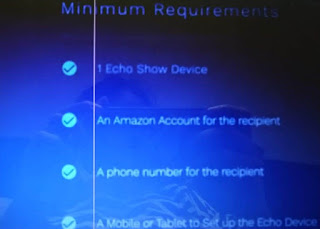

Comments
Post a Comment